How to Fix ChatGPT "Too many requests in 1 hour. Try again later."
Encountering ChatGPT "Too many requests in 1 hour. Try again later." error can be frustrating, especially if you rely on ChatGPT for work or personal projects. This blog will guide you through understanding and resolving this issue effectively.
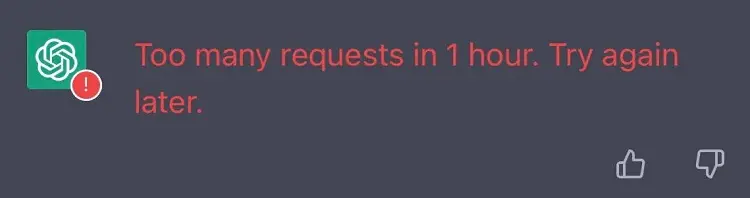
1. What is "Too many requests in 1 hour. Try again later." in ChatGPT?
"Too many requests in 1 hour. Try again later." in ChatGPT occurs when you exceed the number of allowed requests within an hour. ChatGPT limits user requests to protect the server from overload and ensure a smooth experience for all users. Once the limit is reached, the system temporarily blocks further requests for one hour.
2. How to Fix the "Too many requests in 1 hour. Try again later." Error in ChatGPT?
To fix the "Too many requests in 1 hour. Try again later." error in ChatGPT, there are many solutions:
2.1 Common Solutions
Method 1: Refresh the Page
Sometimes, simply refreshing the page can resolve the issue. Click the refresh button on your browser and check if the error persists.
If the problem continues, try this: press F12 on your keyboard to open the developer tools, hover your mouse over the refresh button in your browser, right-click it, and select Empty Cache and Hard Reload. This can help clear any cached files that might be causing the error.
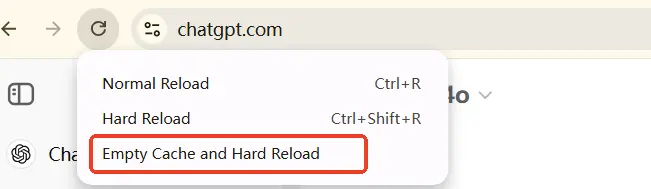
Method 2: Check ChatGPT Server Status
The "ChatGPT has too many requests in 1 hour" error might be due to server maintenance or downtime. Visit OpenAI's status page to see if there are any reported issues. If the server is down, you'll need to wait until it's back online.
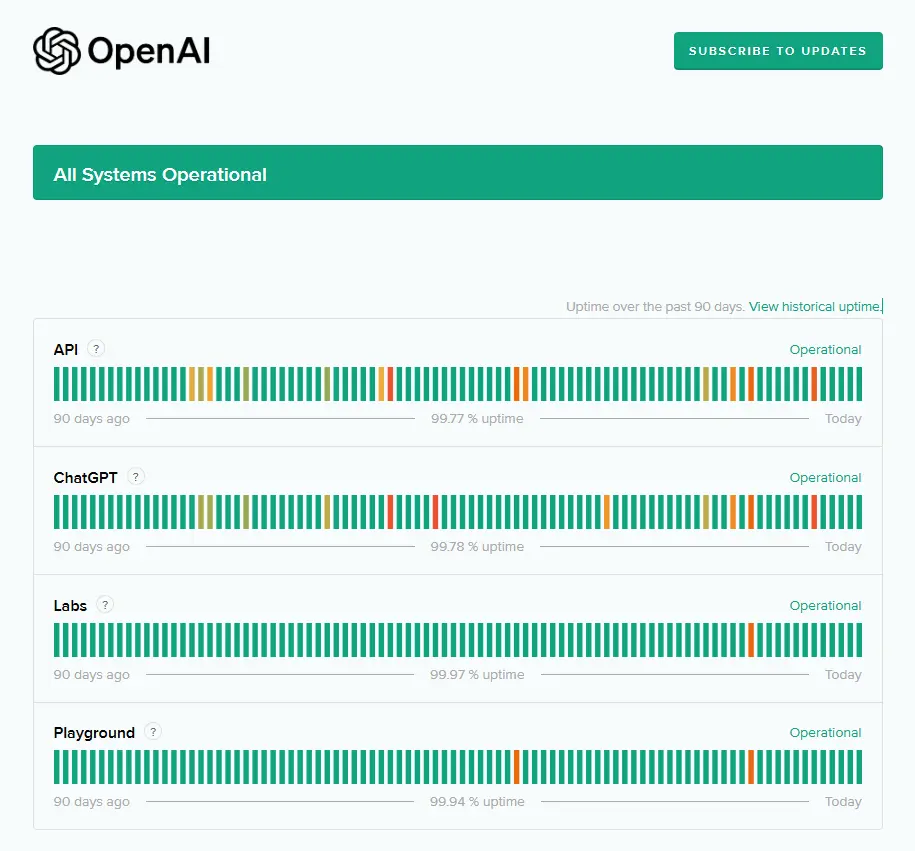
Method 3: Wait for One Hour
If you've hit the request limit, you'll need to wait an hour before trying again. This allows the system to reset your request limit, enabling you to resume your activity.
2.2 Advanced Fixes
Method 4: Clear Browser Cache and ChatGPT Cookies
Clearing your browser's cache and cookies can sometimes fix issues related to cached data interfering with ChatGPT's functionality. Try this and see if the error is resolved.
Here's how to clear cookies in different browsers:
Google Chrome
- Click the three-dot menu in the top right
- Go to "Settings"
- Under "Privacy and security," click "Clear browsing data"
- Check "Cookies and other site data"
- Click "Clear data"
Mozilla Firefox
- Click the three-line menu and select "Settings"
- Go to "Privacy & Security"
- Under "Cookies and Site Data," click "Clear Data"
- Check "Cookies and Site Data" and click "Clear"
Microsoft Edge
- Click the three-dot menu in the top right
- Select "Settings"
- Under "Privacy, search, and services," click "Choose what to clear"
- Check "Cookies and other site data" and click "Clear now"
Safari (macOS)
- Click "Safari" in the top menu and select "Preferences"
- Go to the "Privacy" tab
- Click "Manage Website Data" and then "Remove All"
After clearing cookies, you may need to log in to some websites again.
Method 5: Log Out and Log Back In
Logging out of ChatGPT and then logging back in can reset your session and may help resolve the error. This action reestablishes your connection with the server, potentially clearing any session-related issues.
Method 6: Start a New Chat
If "Too many requests in 1 hour. Try again later." error persists in a particular chat session, try starting a new one. Sometimes, beginning a fresh conversation will bypass issues tied to the previous session.
2.3 Additional Tips
Method 7: Disable VPN or Use a Different Browser
Sometimes, network issues related to VPNs or specific browsers can lead to errors. Try disabling your VPN or switching to another browser to see if this resolves the problem.
Method 8: Subscribe to ChatGPT Plus
If you frequently encounter request limit issues, consider subscribing to ChatGPT Plus. This premium service offers a higher request limit and priority access during peak times, reducing the likelihood of errors.
If you think $20 a month is too expensive, consider sharing an account with others to enjoy ChatGPT Plus at a lower cost. FamilyPro is an excellent choice, offering a stable and affordable shared ChatGPT premium account for just $5.5 per month. This way, you can save money while still enjoying all the benefits of this powerful AI tool with friends or family.
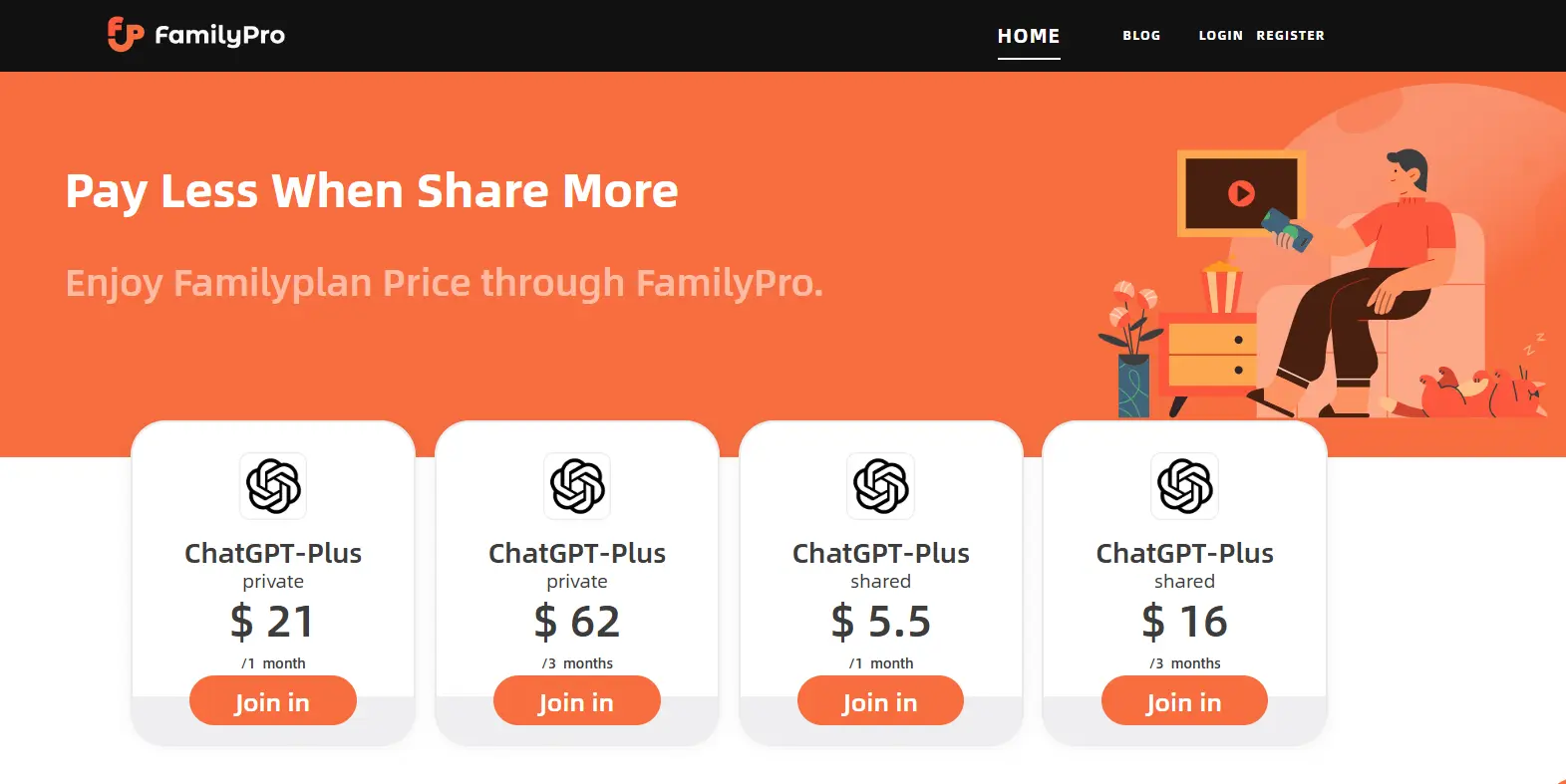
3. How to Avoid ChatGPT "Too many requests in 1 hour. Try again later." Error?
To avoid encountering ChatGPT "Too many requests in 1 hour. Try again later.", you can try the following strategies:
- Reduce Request Frequency: Control the number of requests you send within a short period
- Coordinate Usage Times: If you're sharing an account with others, coordinate usage times to avoid multiple people using it simultaneously
- Upgrade to a Higher Subscription Tier: Consider upgrading to a higher subscription tier for more access
- Check System Status Regularly: Monitor OpenAI's status page for service disruptions
- Optimize Your Requests: Make your requests more efficient to reduce repetitive queries
Conclusion
The ChatGPT "Too many requests in 1 hour. Try again later." error, while frustrating, can be resolved through various methods. For those who regularly face this issue, adjusting usage habits or upgrading to a premium service might be necessary to ensure a smooth and uninterrupted experience.
By following these strategies, you can avoid and fix the error and maintain your productivity.
