How to Reset or Change Your Spotify Password (2025 Guide)
Keeping your Spotify account secure is essential—whether you've forgotten your password, want to change it, or are logging in with a third-party account like Google or Facebook. This step-by-step guide walks you through every method to reset, change, or set a password for your Spotify account, ensuring you're always in control.
1. How to Reset Your Spotify Password?
If you can’t remember your current password, follow these steps to reset it:
- Visit the Spotify Password Reset page
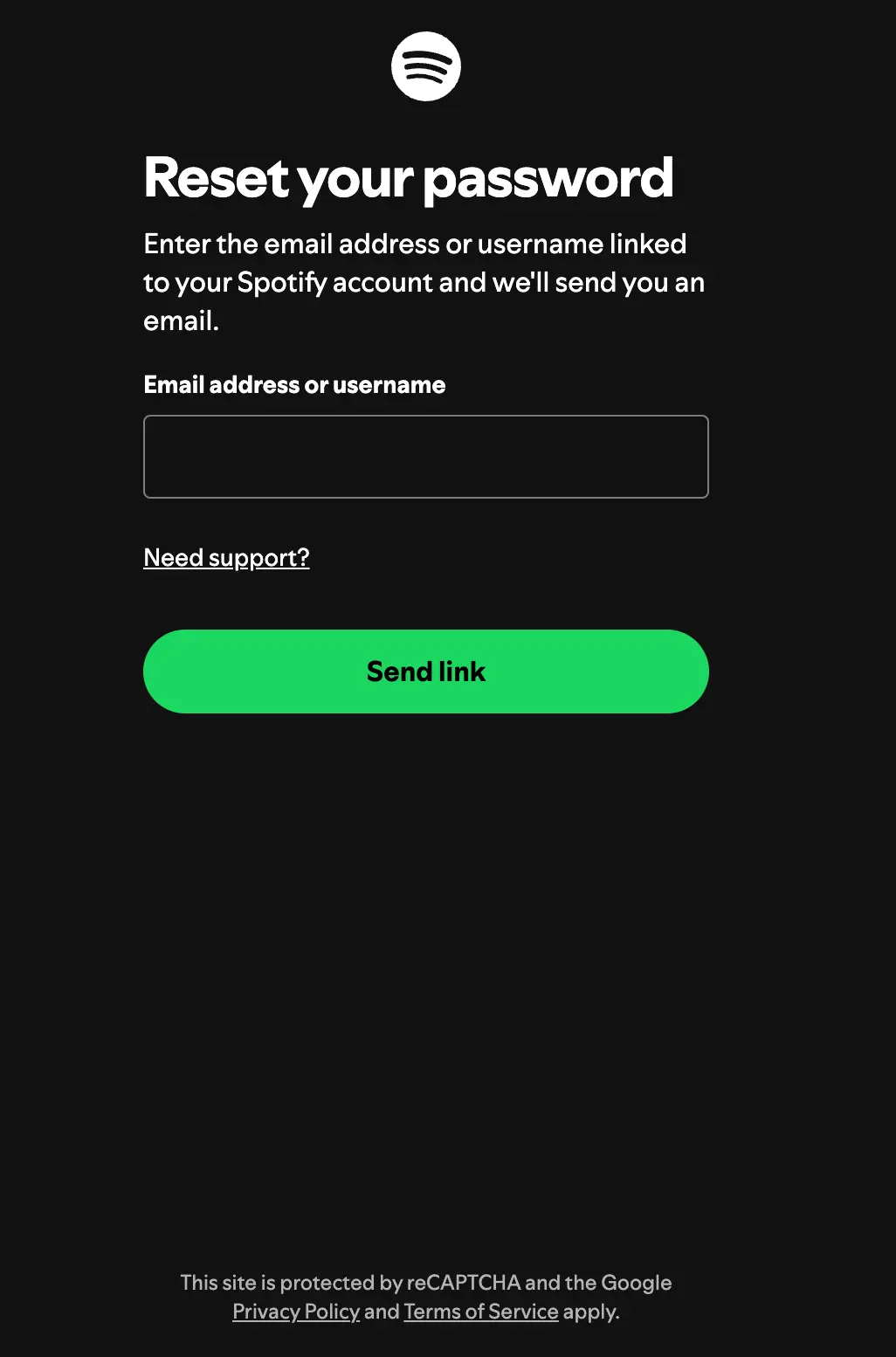
- Enter the email address associated with your Spotify account
- Open your email inbox and click the reset link from Spotify
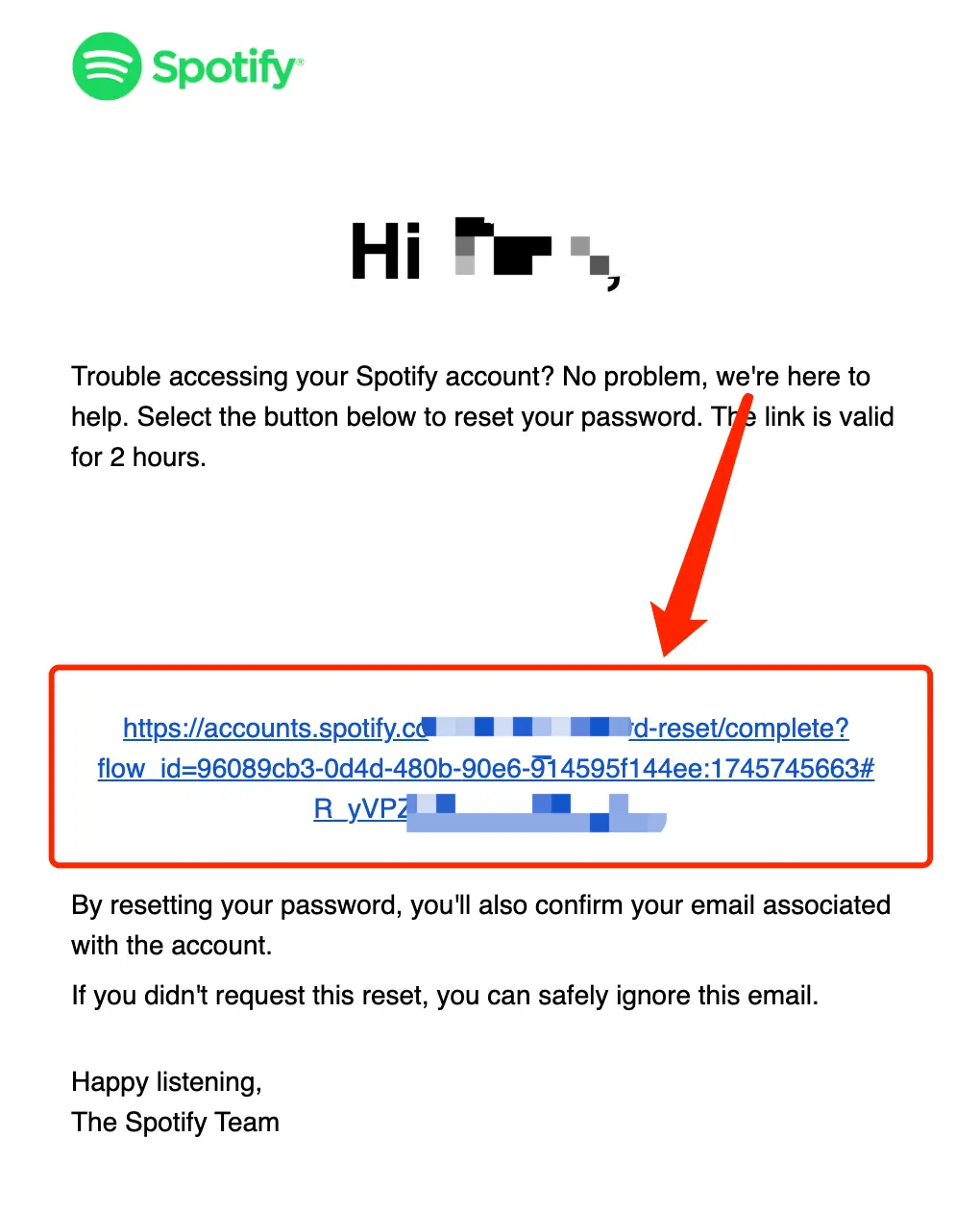
- Choose a new password and confirm it
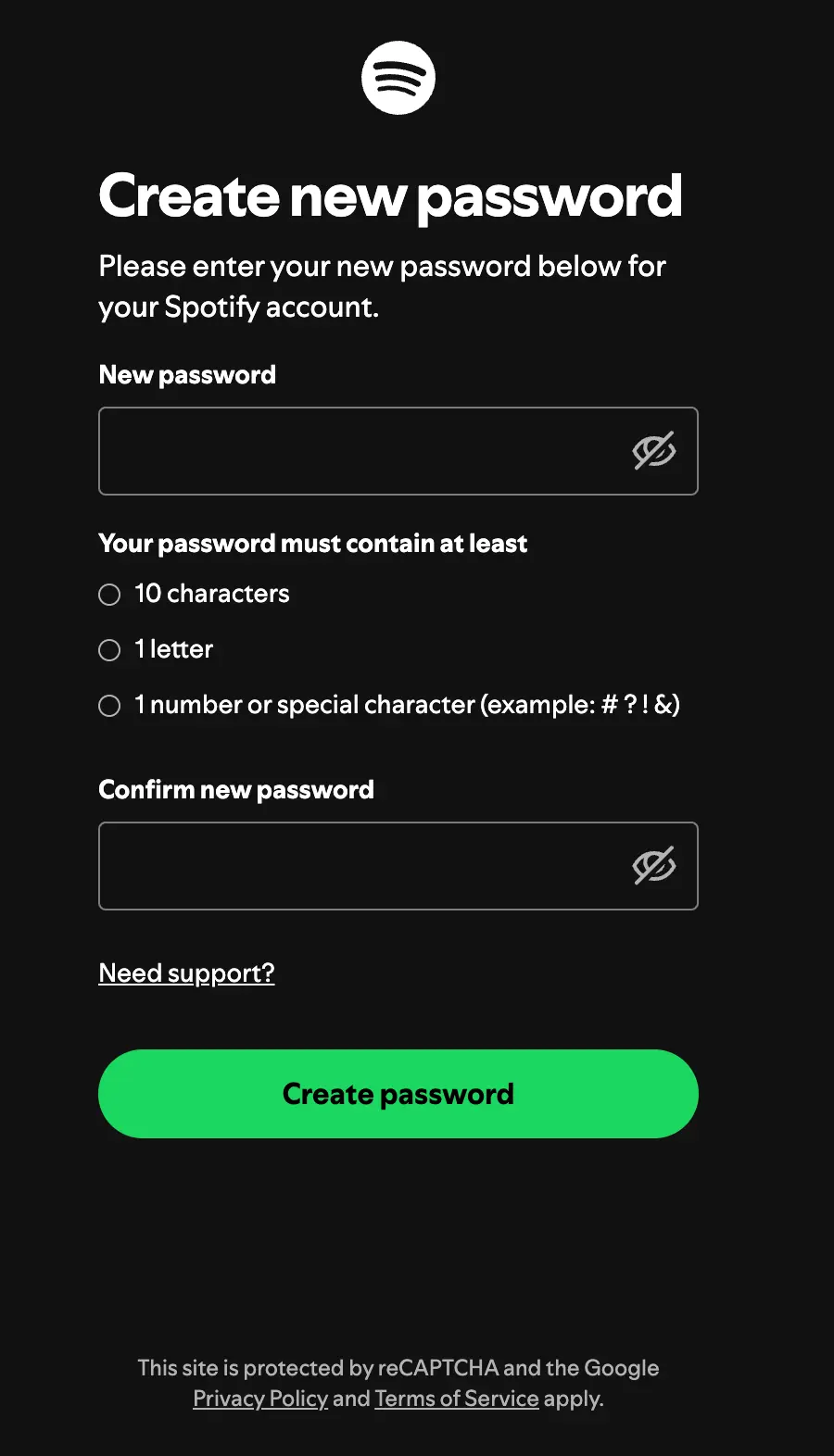
Troubleshooting tips:
- Check your spam or junk folder if the reset email doesn’t arrive
- Ensure you entered the correct email address
- If you’ve lost access to your email, contact Spotify Support for further help
Note: You currently cannot reset your password using your phone number.
2. How to Change Your Spotify Password? (If You Know Your Current Password)
If you're logged in and know your password, updating it is simple:
Go to your Spotify Account Overview
Click on "Change Password" in the menu
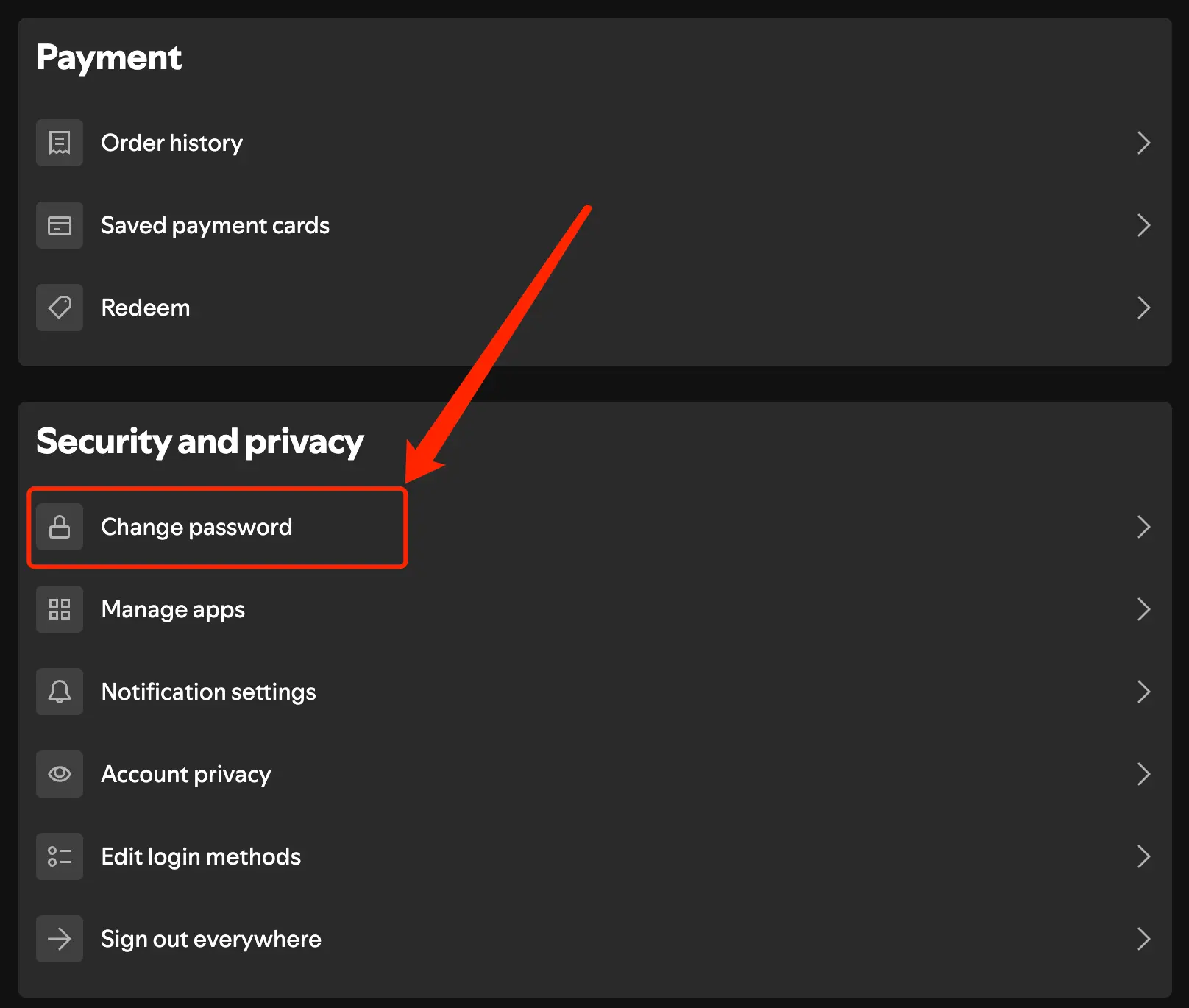
Enter your current password, your new password, and confirm the new password
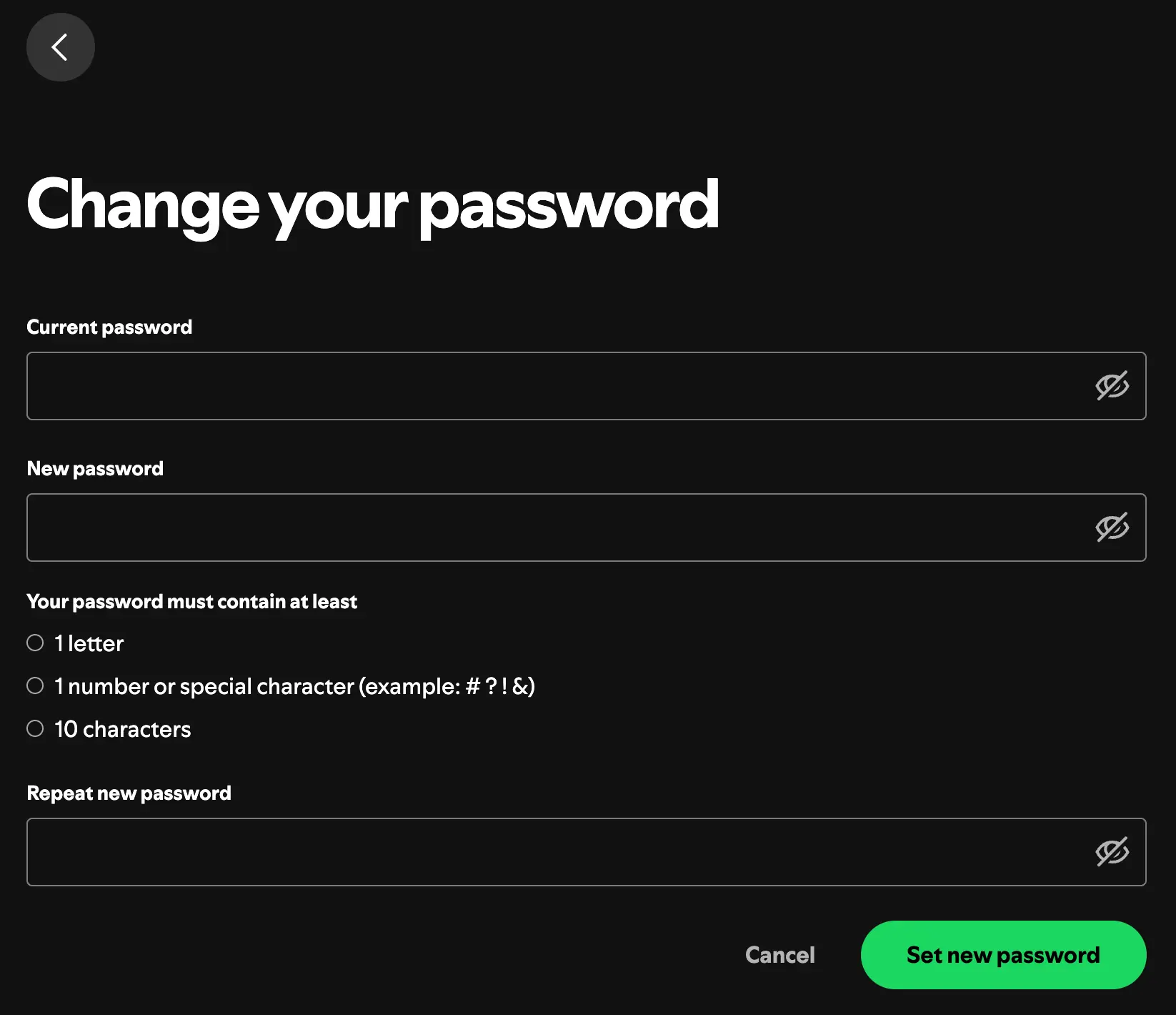
Click "Save Changes"
Tips for creating a strong password:
- Use at least 8 characters
- Mix uppercase and lowercase letters
- Include numbers and special characters
- Avoid using the same password across different sites
3. How to Log into Spotify without Facebook, Google or Apple?
If you originally signed up Spotify using a third-party service like Google, Facebook, or Apple, you might not have a standalone Spotify password. Setting a device password allows you to log in using your email address, which is crucial for older devices that don't support third-party authentication.
How to Set a Spotify Password for Third-Party Logins:
- Log into your Spotify Account Settings
- Navigate to Security and Privacy in the left sidebar
- Click on Set a device password
- Follow the on-screen instructions to set a new password
After setting it up, you'll be able to log in with your registered email and new password across all devices.
4. Mobile Users: Can I Reset or Change My Spotify Password from the App?
Currently, Spotify does not allow password changes directly within the mobile app. All password resets and changes must be performed via a web browser on your phone or computer.
5. Best Practices to Keep Your Spotify Account Secure
- Use a strong, unique password not used elsewhere
- Enable email notifications for login activity
- Regularly review connected apps and devices
- Use a password manager to keep your credentials secure
- Periodically change your password to enhance security
Resetting or changing your Spotify password is quick and essential for protecting your personal information and music preferences. Whether you're recovering a forgotten password, updating your login credentials for better security, or setting a new password after using third-party login, this guide has you covered.
Take proactive steps today to secure your Spotify account and enjoy uninterrupted access to your favorite tunes.
Frequently Asked Questions (FAQ)
Q: What if I never receive the Spotify password reset email?
- Check your spam/junk folder
- Ensure you entered the correct email address
- Try resending the request or using a different browser
Q: Can I use my phone number to reset my Spotify password?
- No, password resets require your registered email address.
Q: After setting a device password, can I still log in with Google, Facebook, or Apple?
- Yes. Setting a password simply adds an additional login method without disabling your third-party login.
Q: How can I review suspicious activity on my account?
- Visit your Account Overview and check the "Sign Out Everywhere" option if needed.
Q: How do I put a password on my Spotify account?
- If you signed up using Google, Facebook, or Apple, go to Account Settings > Security and Privacy > Set a device password. Follow the prompts to create your password.
Q: What is my Spotify password if I login with Facebook?
- If you use Facebook login, you initially don't have a Spotify-specific password. You need set one up separately by creating a device password through your Spotify account settings.
Q: Can I remove my Facebook account from Spotify?
- Yes, but you'll need to create a Spotify-specific login first (email and password). Afterward, you can disconnect your Facebook account in Spotify Account Settings under "Apps" and "Social" sections.
