How to Transfer Spotify Playlists to Another Account (Step-by-Step Guide)
Why Transfer Your Spotify Playlists
Many users need to create a new Spotify account due to email changes, regional settings, or other reasons. However, Spotify does not offer a built-in feature for migrating playlists, leaving users concerned about losing their carefully curated music collections.
The good news is, there are several ways to transfer playlists from one account to another without requiring advanced technical skills.
✅ Method 1: Transfer Spotify Playlists by Drag-and-Drop (Recommended for Desktop Users)
This is the most basic method, ideal for users comfortable with manual transfers.
Steps:
- Open Spotify Web Player on your computer and log in with your old account.
- Select the playlist you want to transfer from "Your Library" in the left sidebar.
- Drag the playlist to your desktop – Spotify will generate an
.htmlfile containing the playlist link.
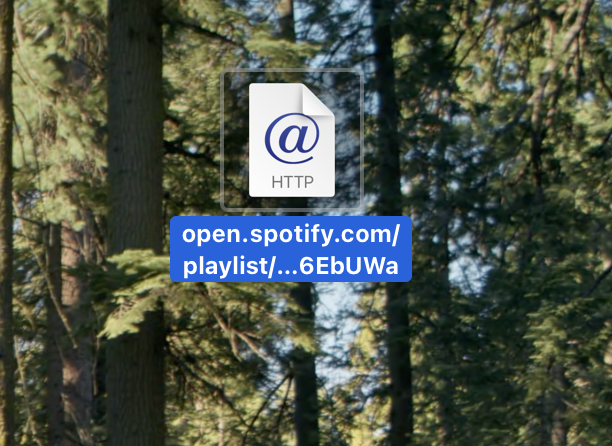
- Log in to your new account in a different browser.
- Double-click the HTML file or drag it into the browser’s address bar to load the playlist.
- Click "Save to Your Library" in the new account to complete the transfer.
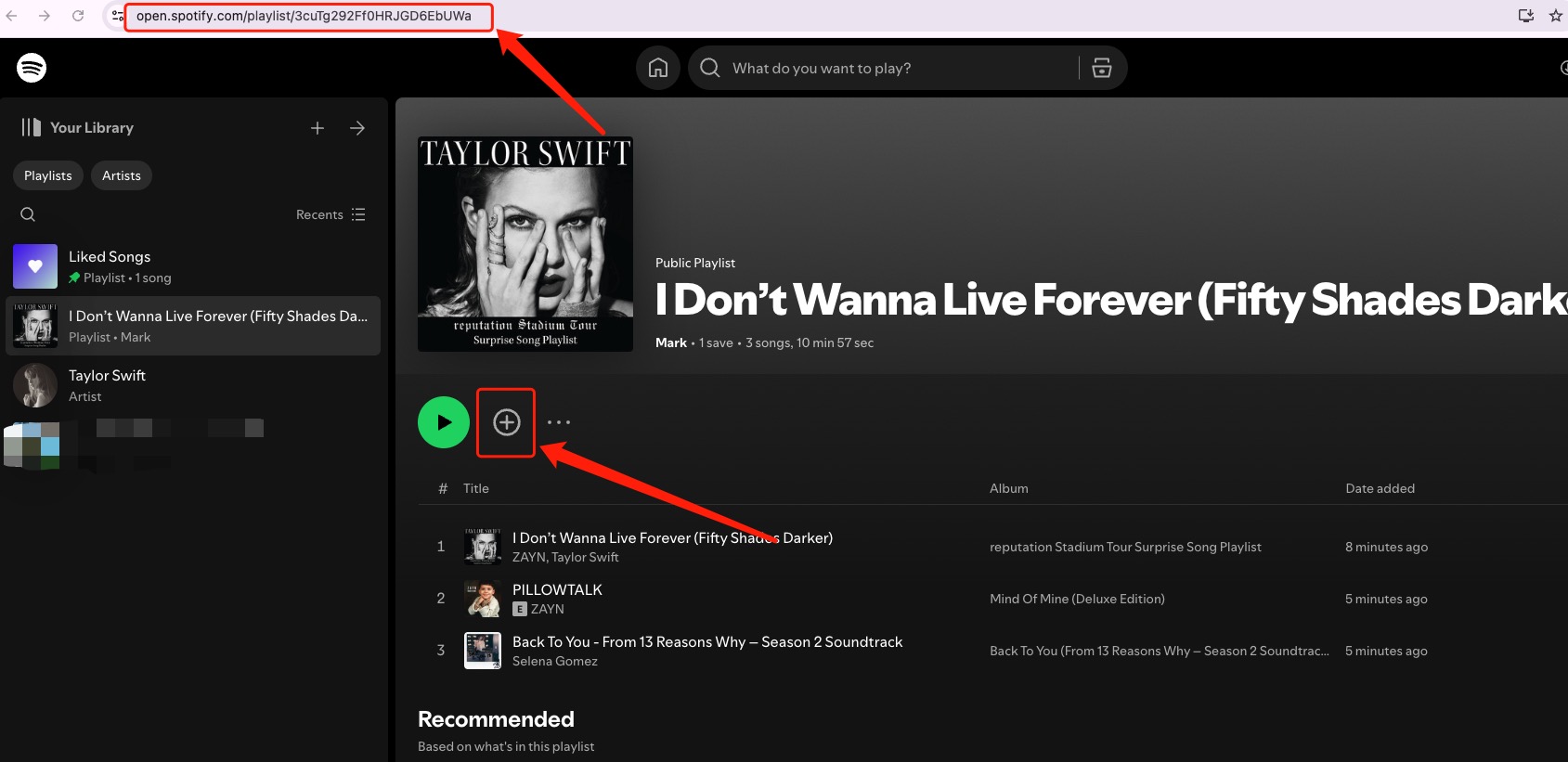
✅ Method 2: Copy and Paste the Playlist Link
Method 2: Copy Playlist Link (Quick & Easy)
A simple method for transferring a small number of playlists.
Steps:
- Log in to Spotify Web Player (open.spotify.com) with your old account.
- Find the playlist and copy its link:
- Click the playlist → Tap "···" (More Options) → Share → Copy Playlist Link.
- Switch to your new account in another browser.
- Paste the link into Spotify’s search bar and press Enter.
- Click "Save" to add the playlist to your new account.
✅ Method 3: Find and Copy Public Playlists from Your Old Account
Method 3: Search Old Account for Public Playlists
This method requires all playlists in your old account to be set to Public playlist.
Steps:
- Make playlists public in your old account:
- Open each playlist → Click "···" → Make Public.
- Log in to your new account.
- Search for your old username in Spotify’s search bar.
- Note: Usernames are system-generated (or custom-set), not display names.
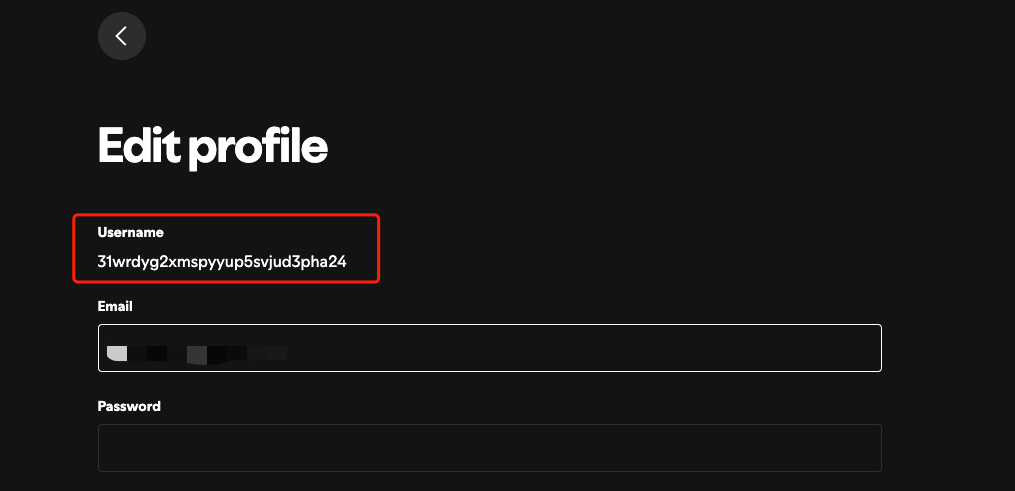
- Note: Usernames are system-generated (or custom-set), not display names.
- View public playlists from the old account.
- Open and save playlists by clicking "···" → Add to Playlist → New Playlist.
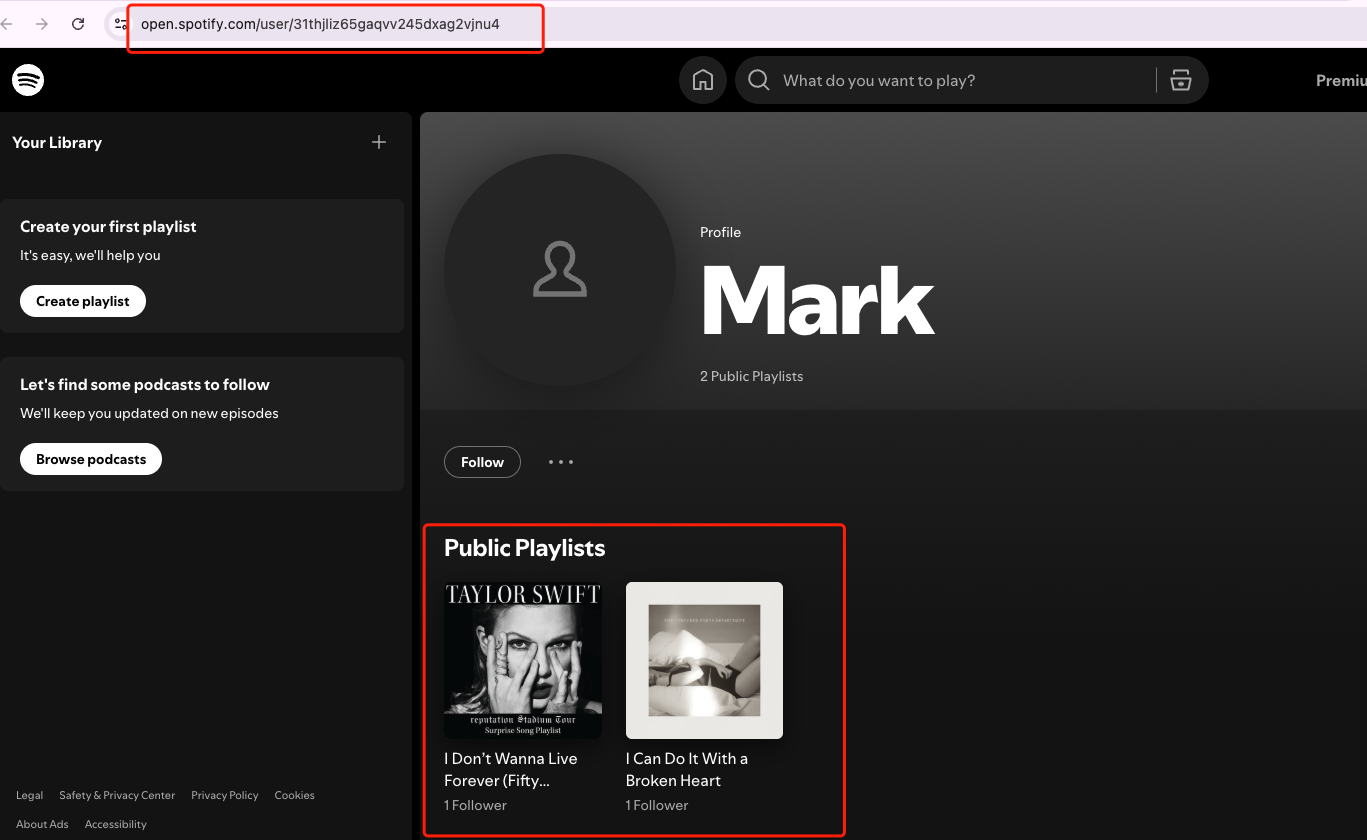
✅ Method 4: Use a Collaborative Playlist for Ongoing Sync
Method 4: Use Collaborative Playlists for Syncing
Best for shared playlists or if you want editing rights post-transfer.
Steps:
- Log in to Spotify (desktop/mobile) with your old account.
- Open the playlist → Click "···" → Invite Collaborators (person+ icon).
- Copy the collaboration link.
- Log in with your new account and paste the link into the browser.
- Save or recreate the playlist:
- Edit freely in the collaborative version, or duplicate it as a standalone playlist.
💡 Tips for Better Results
- Use desktop for smoother transfers with full functionality.
- Organize playlists after migration for easier management.
📋 Frequently Asked Questions (FAQ)
Q: Can I transfer playlists on mobile? A: Some methods (e.g., collaborative playlists) work on mobile, but desktop is recommended for full control.
Q: Are "Liked Songs" transferred? A: No—they’re separate from playlists. Export them manually or use third-party tools.
Q: Will my old account be deleted? A: No, all methods only copy playlists; the original account remains intact.
Q: Does Spotify offer an official transfer tool? A: No—manual or third-party methods are required.
Q: Do migrated playlists stay synced? A: Only collaborative playlists update automatically; others require manual updates.
Q: Can I export playlists to Excel/CSV? A: Yes, some third-party tools support CSV exports for backup.
Q: Is playlist order preserved? A: Usually yes, but test with a small playlist first if using third-party tools.
Final Thoughts
While Spotify lacks a one-click transfer, these four methods let even non-tech-savvy users migrate playlists seamlessly. Choose the best option for your needs and keep your music journey uninterrupted.
For more Spotify help, visit our Support Center or contact customer service via the chat icon. 🎵
