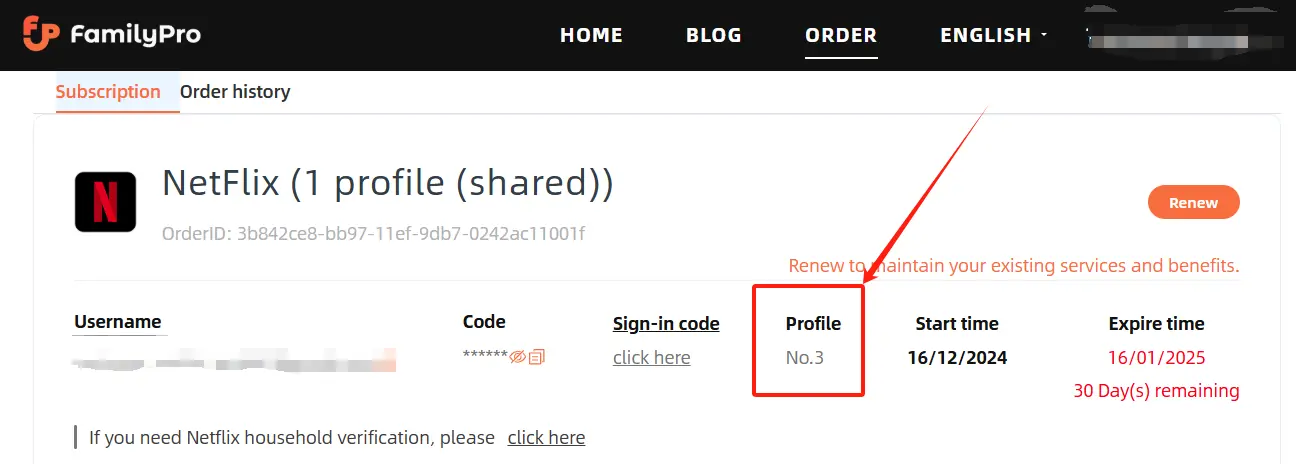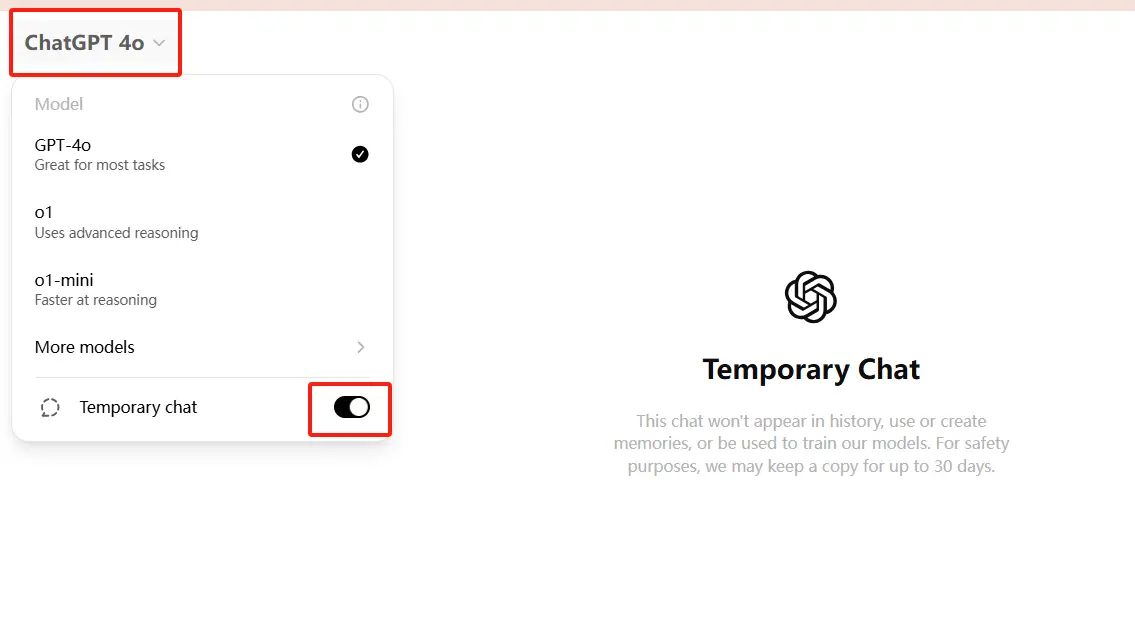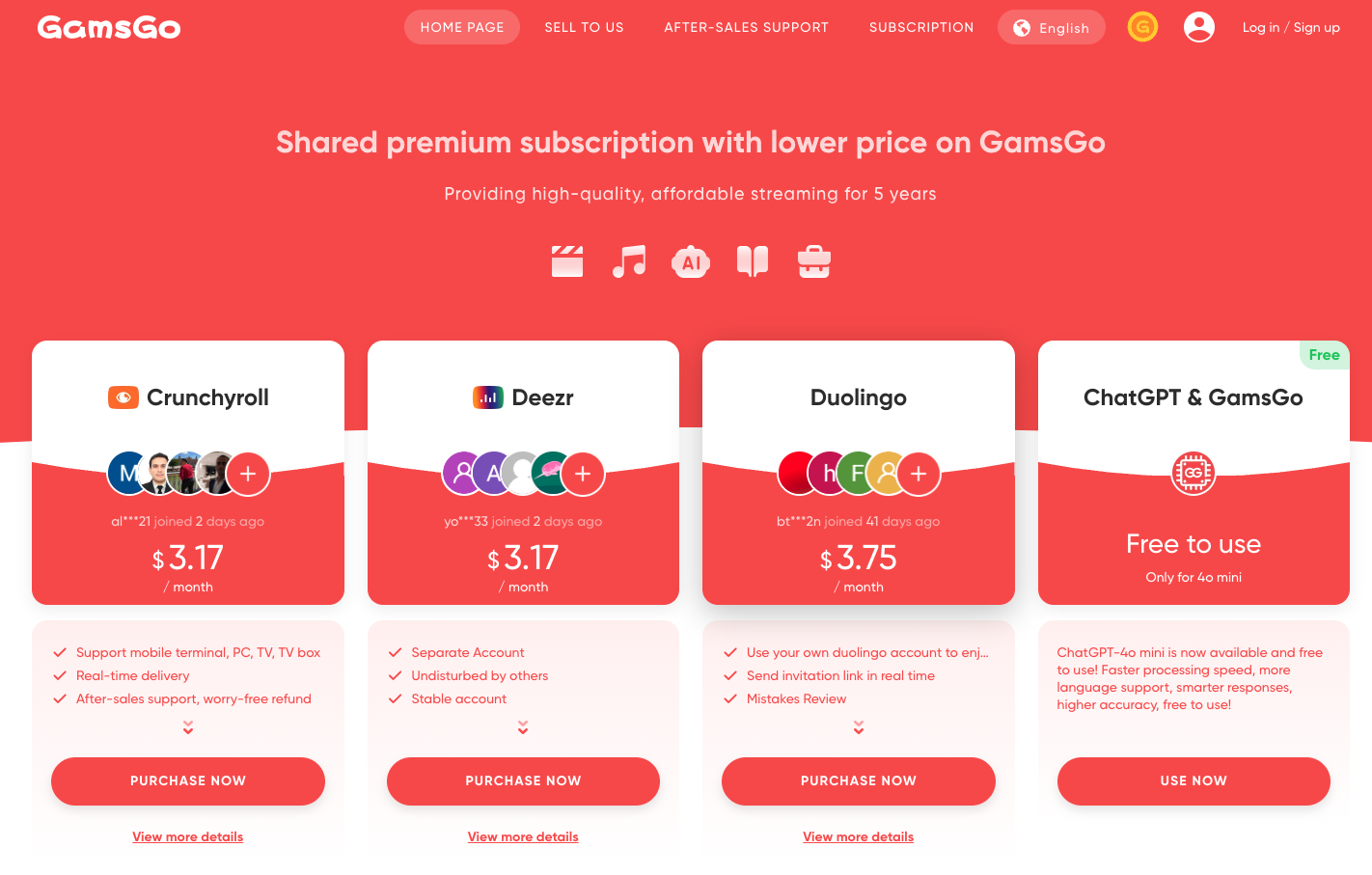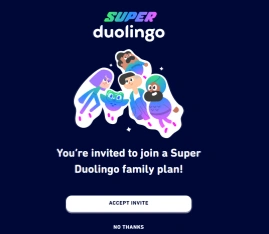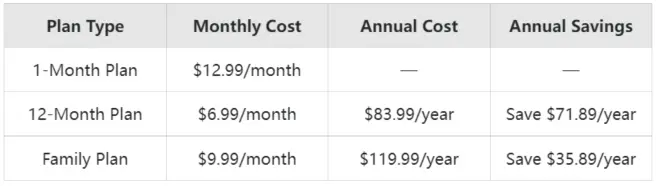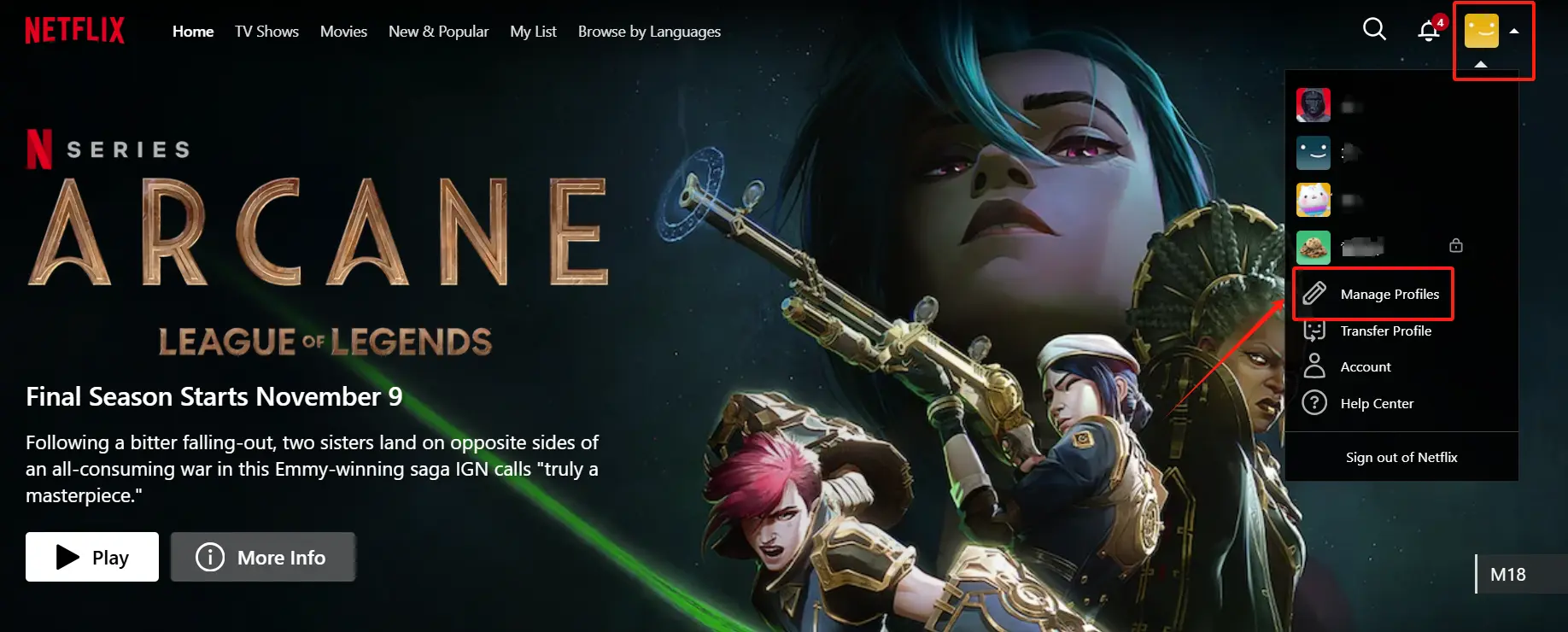Canva Details – FAQ
This is a list of frequently asked questions and answers for users who purchased the Canva Team Plan through FamilyPro. If you have any questions about purchasing the Canva Team Plan, please refer to the content below. If you have other questions, please click the icon at the bottom right of the website to contact the customer service team.
1. Are there Any Country Restrictions for the Canva Team Plan?
The Canva shared accounts on FamilyPro are international, with no country restrictions. As long as your country supports access to canva.com, you can use it. However, depending on your country's IP address, template resources may vary.
2. How Can I Join the Canva Team Plan After Purchase?
After purchase, we will invite you to join the Canva team within 24 hours of receiving your order. You will receive an invitation email containing a link to join the team. Simply click the link to join.
3. Can Other Members of the Canva Team See My Designs?
This depends on the permissions you set. Generally, if you set the design file to sharing or collaboration mode, other team members can view and edit the design. If you set the design as private or share it only with specific members, only the members you authorize can view it.
4. Will My Designs Be Retained After Leaving the Team Once the Subscription Ends?
- Designs Created by the Team: If these designs were created by you in the team plan and are stored under the team account, after leaving the team, these files will no longer be associated with your personal account, and you will no longer be able to access them.
- Solution: If you need to retain the designs created in the team, you can download the files to your local device or transfer them to your personal account via a link before leaving the team.
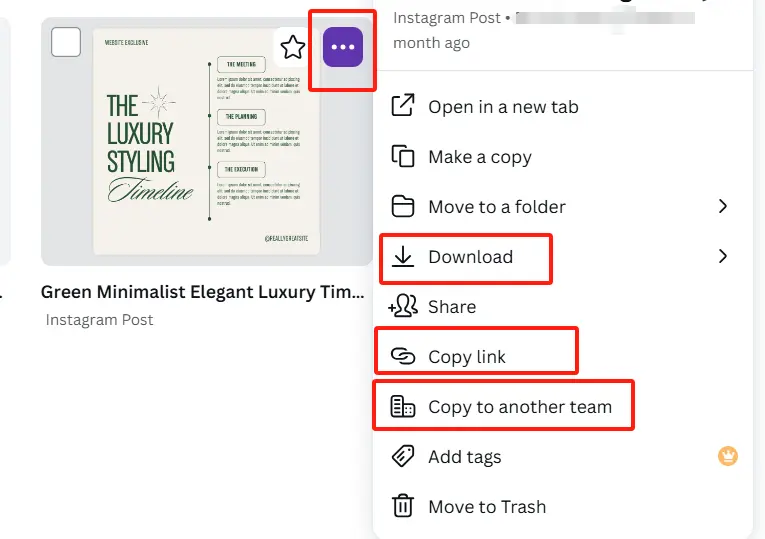
5. Does the Purchased Canva Plan Support Renewal?
Yes, renewals are supported. Before your order expires, you can visit familypro.io/order , click on the "Subscriptions" option in the upper left corner, and find the "Renew" button on the right side of your order. Click the button and complete the payment to renew. The renewal period will automatically extend from the end of the previous billing cycle.
Explore more: